Undoing a bundle in Microsoft Word will remove the necessary bundle formatting, allowing you to change and then recreate your bundle.
To undo a bundle, simply click the 'Create/Undo Bundle' button to launch the Bundle-Maker. Click the 'Undo Bundle' tab.
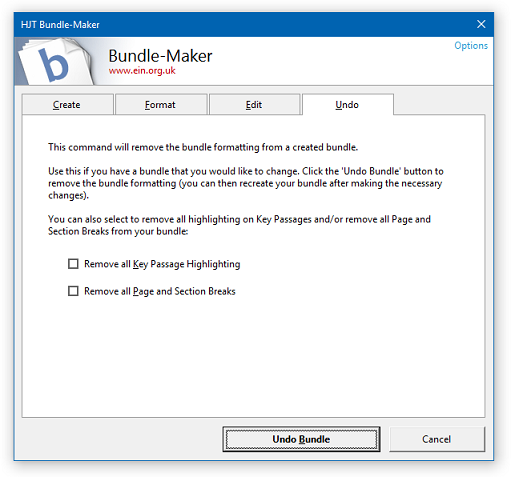
A single click of the 'Undo My Bundle' button will quickly remove the bundle formatting (the table of contents and, if there is one, the key passage index). You can also optionally select to remove all page breaks and/or key passage highlighting. Removing page breaks at the undo stage is largely cosmetic - when you later recreate your bundle, all page breaks will be corrected. Only select to remove all key passage highlighting if you want to totally redo all your key passages from scratch.
After undoing, you can now work on your bundle again and edit and update it as required. You can change the order of items, add/remove items and add/remove individual key passages.
When you have finished editing your bundle, you can then simply recreate it.
Remember that you can undo and recreate a bundle as many times as you require.