When you export a content bundle, you will produce a single document containing the full text of all the items in your bundle, including any excerpts that you have added. This guide walks you through the steps for exporting your bundle, choosing an export format, and understanding how each format works.
This guide covers:
Choosing the export format
Exporting as a Country Information Evidence Schedule for First-tier Tribunal (IAC) bundles
You can export your current active bundle by clicking the EXPORT ACTIVE BUNDLE button on the toolbar of the Content Bundles block:
Or you can use the Export links on the My bundles page. The My bundles page allows you to quickly export any one of your content bundles:
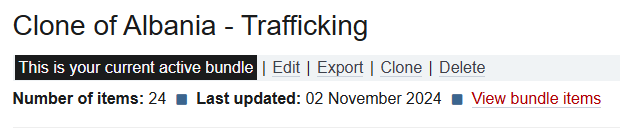
Choosing the export format
The export dialog will appear when you export a bundle. You select the format to export to - either HTML or DOC - and then, if needed, you can choose a specialised Country Information Evidence Schedule format for the First-tier Tribunal (Immigration and Asylum Chamber). Click whichever link you require:

The HTML format option exports your bundle to a simple web page, allowing you to print, save, or copy and paste to Word.
Exporting to DOC format will export your bundle as a web page with a '.doc' extension. This is a HTML page, but Microsoft Word will open it as if it were a Word document. After opening, make sure you 'Save As' the exported bundle as a real .doc or .docx Word document. We recommend exporting to DOC format to ensure consistently formatted results across any web browser and to avoid performance issues that can occur when copying and pasting from a large web page.
Exporting as a Country Information Evidence Schedule for First-tier Tribunal (IAC) bundles
The November 2024 Practice Direction of the Immigration and Asylum Chamber of the First-tier Tribunal makes significant changes to the format of bundles. Country information now needs to be in a Country Information Evidence Schedule and this schedule should not exceed 12 A4-size pages unless you have the Tribunal's permission for a longer schedule.
If you have a bundle of 12 pages or less (for example, if you have used the excerpt function to create your bundle), you can simply click the link to export you bundle as a Country Information Evidence Schedule and add it to your bundle. All the items will be included under a main Country Information Evidence Schedule heading:
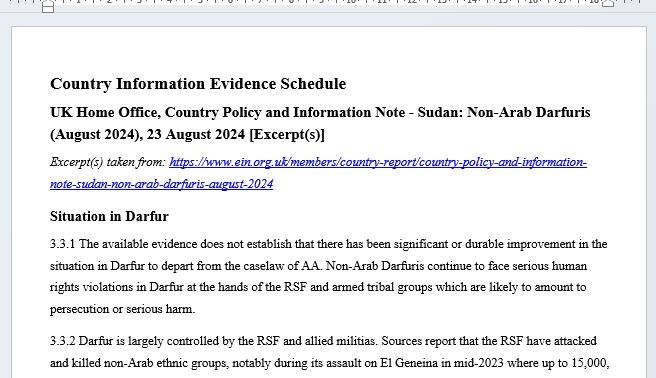
Exporting as a Country Information Evidence Schedule may also be useful for sending to the Tribunal if you are asking for permission to rely on a longer schedule (the Tribunal says your request should include "an attached proposed country schedule").
When exporting as a Country Information Evidence Schedule, you can optionally tick the checkbox to Add table of contents in Country Information Evidence Schedules on the export dialog. This adds a fully linked table of contents at the start of your schedule. You can easily see what is in the schedule and you can navigate to each item:
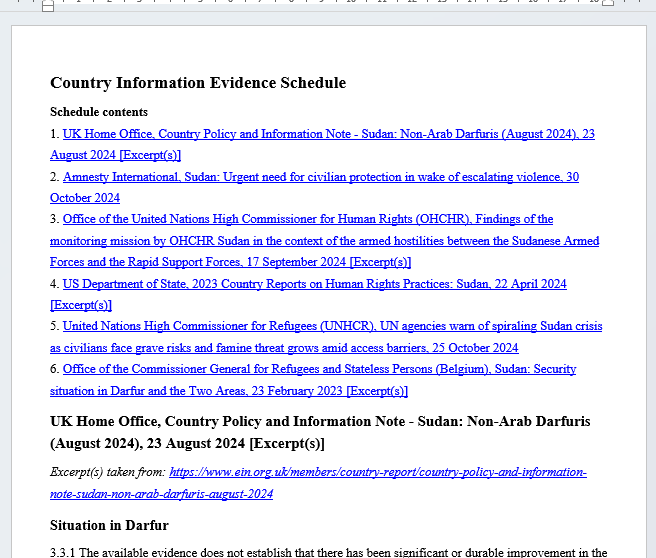
As this is a new requirement from the Tribunal, please send any feedback or suggestions for improvements to support@ein.org.uk. We will always add or change functionality based on the requirements of our users.