This page provides information on what to do if you receive a warning after downloading the Bundle-Maker or if you see a 'Macros have been disabled' warning in Word (see here) when you first open Word after installing the Bundle-Maker.
The current version of the Bundle-Maker is signed by HILLIER JONES & TEALE LIMITED with an extended validation (EV) security certificate and this is added to your trusted publishers when you install the Bundle-Maker so you shouldn't see either warning.
SmartScreen warning when you download and install the Bundle-Maker
While the Bundle-Maker is fully signed by Hillier Jones & Teale Limited via a GlobalSign EV certificate to ensure its security, a Microsoft security feature called SmartScreen may warn that 'BundleMaker.exe is not commonly downloaded and could harm your computer' or 'Windows SmartScreen prevented an unrecognized application from starting. Running this application might put your PC at risk'. This is due to the relatively small number of downloads the Bundle-Maker receives (only EIN members can download it).
If you are prompted with this message in Windows 7, click Actions and then click More options on the bottom of the dialog that appears and then click Run anyway.
In Windows 8 or 10, click More info and then click Run anyway.
For both of the above actions, make sure you see HILLIER JONES & TEALE LIMITED as the publisher of BundleMaker.exe. Don't run the file if you don't see this.
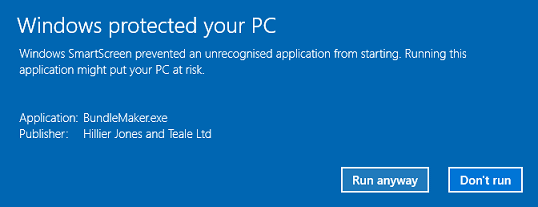
You will see HILLIER JONES & TEALE LIMITED as the verified publisher when you run the installer.
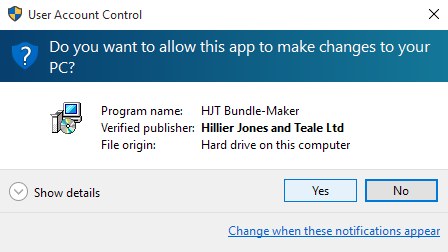
The Bundle-Maker will be available when you next open Word.
Macro warning in Word
Hillier Jones & Teale Limited will be automatically added to your Trusted Publishers when the Bundle-Maker is installed so the following should be unnecessary, but if you do receive a security warning when you first open Word after installing the Bundle-Maker, you will need to trust macros from Hillier Jones & Teale Limited. Make sure you check the certificate is from HILLIER JONES & TEALE LIMITED and has been issued by GlobalSign Extended Validation CodeSigning CA - SHA256 - G3 before you opt to trust.
• For Word 2013 and newer, you will see a 'Security Warning' bar beneath the ribbon when you open Word after installing the Bundle-Maker. Click on the text 'Macros have been disabled'. On the screen which appears, click the 'Enable Content' button with the shield icon in the yellow 'Security Warning' area and then select the 'Advanced Options' and in the 'Security Options' dialog, select the option 'Trust all documents from this publisher' and click 'OK'.