Version 5.14.0 of the Bundle-Maker Word add-in has a new 'Split and Save' feature to allow you to quickly and easily split an EIN content bundle into individual files. This can be particularly useful if you need to incorporate an EIN bundle into other court bundle software that creates a bundle from individual Word documents or PDF files.
Note that your original bundle is not altered when you use the 'Split and Save' function. All items are copied and saved without changing your bundle.
To use this feature, export your bundle from the EIN website in .doc format, open it in Microsoft Word and click 'Split and Save' on the Bundle-Maker ribbon:
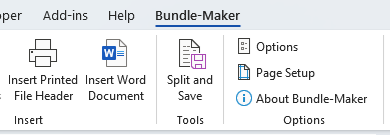
The 'Split and Save' dialogue box will open:
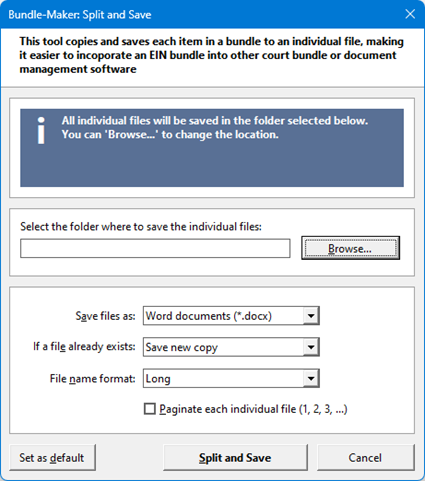
Select the folder where you want the individual files to be saved (it will initially be set to the location of your saved bundle).
You can select whether to save each individual file as a Word document or a PDF file. If a file with the same name exists in your location, you can select whether to save a new copy, overwrite or skip.
You can also set the file name format. This is important as the 'Split and Save' function will use each item title as the file name, but items in an EIN bundle may have long titles and this can cause problems for Windows and/or Microsoft Office.
The default 'Long' title option will use as much of the item title as possible for the saved file name while keeping the total characters in the combined file path and name below 256 characters. This ensures no errors in Windows or Microsoft Word due to long paths and names.
If you want shorter file names, the 'Medium' option will trim file names to 100 characters if they exceed this. The 'Short' option will keep file names to 50 characters at most.
Individual files will be paginated if you tick the checkbox.